Most and popular site for gsmhosting24 and Other All Mobile Phone Repair Solution. Here you can get all mobile software free download
LG Thrive Hard Reset, Wipe Data to Factory Default Settings
Here's a step by step instructions on how to hard reset the LG Thrive (for AT&T mobile USA).
2G Network GSM 850 / 900 / 1800 / 1900
3G Network HSDPA
OS Android OS, v2.2 (Froyo)
CPU 600 MHz ARM 11 processor, Adreno 200 GPU, Qualcomm MSM7227 chipset

2G Network GSM 850 / 900 / 1800 / 1900
3G Network HSDPA
OS Android OS, v2.2 (Froyo)
CPU 600 MHz ARM 11 processor, Adreno 200 GPU, Qualcomm MSM7227 chipset

Precautions: Performing hard reset process will delete or wipe all data from the. We highly recommend to have a back up copy of all your important files stored on the device.
LG Thrive Factory Data Reset procedures:
1. On the main home screen, tap menu
2. Select Settings, then Privacy
3. Select Factory data reset
4. Select Reset phone
5. Enter the password if prompted, then select Erase everything.
If the LG Thrive is frozen: Reboot or restart the phone and do a hard reset through button combination.
1. Turn the power off. , take the battery out and reinsert it back again
2. Hold the Volume Down and Power Button
3. A menu will then show up such as Fastbook, Recovery, Clear Storage, and Simlock
4. Select Clear Storage by pressing the Volume Down button
5. Press and release the Power button
6. Select: Volume Up for YES and Volume Down for NO
Wait 'till the phone reboot, once the wipe process completes, the LG Thrive will return to its original factory fresh state default settings.
All data including third-party applications will be deleted from the LG Thrive . You may need to re-install it back again.
__________________
Samsung DROID Charge Hard Reset, Wipe and Restore to Factory Settings
Here's a step by step instructions on how to
hard reset the Samsung DROID Charge.Also known as Samsung SCH-i520,
Samsung Inspiration, Samsung 4G LTE, Samsung Stealth V
OS Android OS, v2.2 (Froyo)
CPU 1 GHz ARM Cortex-A8 processor, Hummingbird chipset

OS Android OS, v2.2 (Froyo)
CPU 1 GHz ARM Cortex-A8 processor, Hummingbird chipset

Precautions: This process will delete or wipe all data from the Samsung DROID Charge. We advise to have a back up copy of all your important files stored on the device.
Factory Data Reset procedures:
1. On the main home screen, tap menu
2. Select Settings, then Privacy
3. Select Factory data reset
4. Select Reset phone
5. Enter the password if prompted, then select Erase everything.
If your Samsung DROID Charge is frozen: Reboot or restart the phone.
1. Turn the power off. , take the battery out and reinsert it back again
2. Hold the Volume Down and Power Button
3. A menu will then show up such as Fastbook, Recovery, Clear Storage, and Simlock
4. Select Clear Storage by pressing the Volume Down button
5. Press and release the Power button
6. Select: Volume Up for YES and Volume Down for NO
Wait 'till the phone reboot, once the wipe process completes, the Samsung DROID Charge will return to its original factory fresh state default settings.
All data including third-party applications will be deleted from the Samsung DROID Charge.So you may need to re-install it back again.
__________________
Fix Hang/Frozen Problem for Sony Ericsson Xperia X10 mini Pro, Hard Reset
This a simple guide on how to hard reset Sony
Ericsson Xperia and restore the device to its original factory default
settings. This may also help to fix the said android smartphone if
suffered severe hang or freezing problems. This may work on Sony
Ericsson Xperia Mini, Mini Pro, X10 Mini and X10 Mini PRO.


Note: A hard reset process will wipe or delete the data stored on the device, so make sure to back of all important files you've installed or stored on the phones memory. However, this may not harm the files stored on the microSD memory card.
Factory Reset by Settings:
This can be done from Main Home Screen
then select SETTINGS, then PRIVACY
select FACTORY DATA RESET and then RESET PHONE
then choose ERASE EVERYTHING
This will wipe the present settings and then restore back the device to its factory settings.
If your Xperia X10 Mini or mini Pro experienced Hang or Freezing problem.
Sometimes you may just stuck on the start up logo, this may help if you can't access or get through to the home screen. If this happens you may reboot the phone by way of pressing button combination and do a hard reset.
- Turn the power off or remove the battery out and reinsert it back again.
- Hold the Left and right buttons found beneath the LCD display
- Briefly Press and release the Power button
- Follow the steps on-screen to hard reset your phone
If somehow if the hard reset will not fix hang or frozen problem, the only and final option is to restore or flash the phone's original stock ROM or firmware.
HTC EVO 3D Hard Reset Procedure
Note:
Performing a factory reset is only advisable if you want to return
back the phone to its original factory default settings and also fix
some abnormal functions of the device. We recommend to have a back up
copy all of your personal data before proceeding because the result
of this process will delete all data you previously installed on
the device.
HTC EVO 3D Factory data reset:
1. On the main home screen, select menu
2. Select Settings, then Privacy
3. Select Factory data reset
4. Select Reset phone
5. Enter the password if prompted, then confirm by selecting Erase everything
HTC EVO 3D Hard reset, this may help if the phone experience some hang or frozen on some applications:
1. Turn the phone's power off. Take the battery out from the device, wait a couple of seconds and reinsert it back again.
2. Gently, Press and Hold the Volume Down button
3. Then also press and hold the Power button until the device turns on
4. A menu will then appear like: Fastbook, Recovery, Clear Storage, and Simlock
5. Just select Clear Storage by pressing the Volume Down button
6. Then press and release the Power button
7. Select Volume Up if YES and Volume Down for NO
The phone will then reboot to its factory fresh state settings, once the reset process is completes.
Any data including third-party applications previously stored from the HTC EVO 3D already wiped or deleted.
HTC EVO 3D Factory data reset:
1. On the main home screen, select menu
2. Select Settings, then Privacy
3. Select Factory data reset
4. Select Reset phone
5. Enter the password if prompted, then confirm by selecting Erase everything
HTC EVO 3D Hard reset, this may help if the phone experience some hang or frozen on some applications:
1. Turn the phone's power off. Take the battery out from the device, wait a couple of seconds and reinsert it back again.
2. Gently, Press and Hold the Volume Down button
3. Then also press and hold the Power button until the device turns on
4. A menu will then appear like: Fastbook, Recovery, Clear Storage, and Simlock
5. Just select Clear Storage by pressing the Volume Down button
6. Then press and release the Power button
7. Select Volume Up if YES and Volume Down for NO
The phone will then reboot to its factory fresh state settings, once the reset process is completes.
Any data including third-party applications previously stored from the HTC EVO 3D already wiped or deleted.
__________________
HTC Wildfire S Soft/Hard Reset, Format to Factory Settings
Note: Performing a hard reset will permanently
delete all your data and customized settings, any applications you've
downloaded and installed on your HTC Wildfire S will also remove .
factory reset will not delete the data and files that are stored in your phone’s microSD card.Be sure to back up any data and files you want to keep before you do a factory reset.
Restarting your HTC Wildfire S phone (soft reset)
If the phone is runs slower than normal, an application is not performing properly, or your phone becomes unresponsive, just try restarting your phone and see if that helps solve the problem.
To restart your phone, simply turn it off and back on. If pressing and holding the POWER button doesn't work, then remove the battery, wait for a few seconds, reinsert the battery, and then turn the phone on.

factory reset will not delete the data and files that are stored in your phone’s microSD card.Be sure to back up any data and files you want to keep before you do a factory reset.
Restarting your HTC Wildfire S phone (soft reset)
If the phone is runs slower than normal, an application is not performing properly, or your phone becomes unresponsive, just try restarting your phone and see if that helps solve the problem.
To restart your phone, simply turn it off and back on. If pressing and holding the POWER button doesn't work, then remove the battery, wait for a few seconds, reinsert the battery, and then turn the phone on.

HTC Wildfire S - Factory reset via settings
1. From the Home screen, press MENU
2. Select Settings.
3. Scroll down the screen and
4. Then tap Privacy, select Factory data reset.
5. On the Factory data reset screen, tap Reset phone.
6. Then select Erase everything.
HTC Wildfire S- Performing a factory reset using phone button combination.
If you cannot turn on your phone or access the phone settings, you can still perform a factory reset by using the buttons on the phone.
1. With the HTC Wildfire S phone turned off, press and hold the VOLUME DOWN button, and then briefly press the POWER button.
Note: If you are not sure whether your phone's power is turned off, remove and then reinsert the battery.
2. Wait for the screen with the three Android images to appear, and then release the VOLUME DOWN button.
3. Press VOLUME DOWN to select CLEAR STORAGE, and then press POWER.
4. Press VOLUME UP to start the factory reset.
HTC Desire S Hard Reset, Format to Factory Default Settings
HTC Desire S Hard Reset, Format to Factory Default Settings
Restarting your HTC Desire S phone (soft reset)
If the phone is runs slower than normal, an application is not performing properly, or your phone becomes unresponsive, just try restarting your phone and see if that helps solve the problem.
To restart your phone, simply turn it off and back on. If pressing and holding the POWER button doesn't work, then remove the battery, wait for a few seconds, reinsert the battery, and then turn the phone on.
HTC Desire S - Factory reset via settings
1. From the Home screen, press MENU
2. Select Settings.
3. Scroll down the screen and
4. Then tap Privacy, select Factory data reset.
5. On the Factory data reset screen, tap Reset phone.
6. Then select Erase everything.
HTC Desire S- Performing a factory reset using phone button combination.
If you cannot turn on your phone or access the phone settings, you can still perform a factory reset by using the buttons on the phone.
1. With the HTC Desire S phone turned off, press and hold the VOLUME DOWN button, and then briefly press the POWER button.
Note: If you are not sure whether your phone's power is turned off, remove and then reinsert the battery.
2. Wait for the screen with the three Android images to appear, and then release the VOLUME DOWN button.
3. Press VOLUME DOWN to select CLEAR STORAGE, and then press POWER.
4. Press VOLUME UP to start the factory reset.
Note: Performing a hard reset will permanently
delete all your data and customized settings, any applications you've
downloaded and installed on your HTC Desire S will also wipe .
factory reset will not delete the data and files that are stored in your phone’s microSD card. Just ensure to back up any data and files you want to keep before you may proceed to a factory reset.
This is a step by step instruction on how to Factory Reset and Hard Reset the HTC Desire S from HTC support.

factory reset will not delete the data and files that are stored in your phone’s microSD card. Just ensure to back up any data and files you want to keep before you may proceed to a factory reset.
This is a step by step instruction on how to Factory Reset and Hard Reset the HTC Desire S from HTC support.

Restarting your HTC Desire S phone (soft reset)
If the phone is runs slower than normal, an application is not performing properly, or your phone becomes unresponsive, just try restarting your phone and see if that helps solve the problem.
To restart your phone, simply turn it off and back on. If pressing and holding the POWER button doesn't work, then remove the battery, wait for a few seconds, reinsert the battery, and then turn the phone on.
HTC Desire S - Factory reset via settings
1. From the Home screen, press MENU
2. Select Settings.
3. Scroll down the screen and
4. Then tap Privacy, select Factory data reset.
5. On the Factory data reset screen, tap Reset phone.
6. Then select Erase everything.
HTC Desire S- Performing a factory reset using phone button combination.
If you cannot turn on your phone or access the phone settings, you can still perform a factory reset by using the buttons on the phone.
1. With the HTC Desire S phone turned off, press and hold the VOLUME DOWN button, and then briefly press the POWER button.
Note: If you are not sure whether your phone's power is turned off, remove and then reinsert the battery.
2. Wait for the screen with the three Android images to appear, and then release the VOLUME DOWN button.
3. Press VOLUME DOWN to select CLEAR STORAGE, and then press POWER.
4. Press VOLUME UP to start the factory reset.
__________________
HTC Arrive Hard Reset, Format Factory Settings
The HTC ARRIVE is the first Sprint smartphone powered by Microsoft's Windows Phone 7.
Performing a hard reset may help if you want or decide to sell your HTC Arrive and buy a new device?This process will restore the phone to its original factory state default settings
your Arrive will be restored to a like-new state with all of your files and personal information cleared from memory.

Performing a hard reset may help if you want or decide to sell your HTC Arrive and buy a new device?This process will restore the phone to its original factory state default settings
your Arrive will be restored to a like-new state with all of your files and personal information cleared from memory.

This is a simple instruction on how to hard reset your HTC Arrive:
1. From the home screen, swipe left to expose your app list
2. Tap Settings
3. Scroll down and tap about
4. Tap reset your phone
5. Tap yes to confirm, then tap yes to confirm again
Once the reset process completes, It will then reboot and you'll be left with a factory fresh phone.
Google Nexus S 4G Hard Reset Procedure
Here's how to hard reset the Google Nexus S 4G
also known as Samsung SPH-D720. This will restore the phone data to
original factory default settings. This help fix if the phone
experience several error problem like frozen or unresponsive.
Please note: Make a back up copy of all your personal data first, before proceeding. The result of this procedure will delete all data from the Google Nexus S 4G.

Please note: Make a back up copy of all your personal data first, before proceeding. The result of this procedure will delete all data from the Google Nexus S 4G.

Factory reset:
1. On the main home screen, select menu
2. Tap Settings, then Privacy
3. Select Factory data reset
4. Select Reset phone
5. Enter the password if prompted, then confirm by tapping Erase everything
Hard Reset:
1. Turn the power off. Take the battery out from the phone and reinsert it back again
2. Hold the Volume Down button
3. Press and release the Power button
4. You are now presented with a menu that allows for Fastbook, Recovery, Clear Storage, and Simlock
5. Select Clear Storage by pressing the Volume Down button
6. Press and release the Power button
7. Confirm by selecting: Volume Up for YES and Volume Down for NO
Once the wipe is complete, the phone will reboot to its factory fresh state.
__________________
T-Mobile LG G2X Hard Reset
Here's the procedure on how to hard reset the LG G2x to clear all data and restore its original settings.
Be aware that the result of this process will delete all the data stored on the device.. We recommend to make a back up copy of all your personal data before proceeding. Performing a hard reset is only advisable if the phone experience several error problems like frozen or unresponsive.

Be aware that the result of this process will delete all the data stored on the device.. We recommend to make a back up copy of all your personal data before proceeding. Performing a hard reset is only advisable if the phone experience several error problems like frozen or unresponsive.

Here's how to factory reset the phone safely, you may try this first.
1. From the home screen, select Menu
2. Select Settings,
3. Select Privacy
4. Select Factory data reset
5. Select Reset phone
6. Enter the password if prompted,
7. Then confirm by selecting Erase everything
Hard reset the LG G2x - this may help if the phone is frozen but this will delete all data you previously installed on the device.
1. Turn OFF the phone's power then take the battery out from the device and reinsert it back again.
2. Hold the Volume Down button
3. Briefly press and hold the Power button until the phone turns on
4. A menu appears: Fastbook, Recovery, Clear Storage, and Simlock
5. Just select Clear Storage by pressing the Volume Down button
6. Press and release the Power button
7. Select Volume Up for YES and Volume Down for NO
Wait 'till the phone completely reboot..
All data including 3rd-party applications you installed on your LG G2X already wipe out. You need to re-install it back again. Enjoy!
__________________
Kyocera ECHO M9300 Hard Reset to Factory Settings Procedures
These is the step by step procedures on how to
hard reset the Kyocera M9300 ECHO with Android OS, v2.2 (Froyo), 1GHz
Scorpion processor, Qualcomm QSD 8650 Snapdragon.
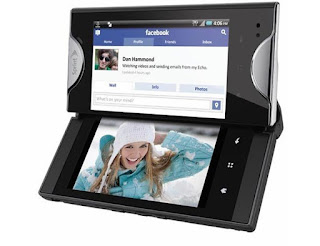
Please
note: Performing a factory reset is only advisable if you want to
return back the phone to its original factory default settings and
also fix some abnormal functions of the device.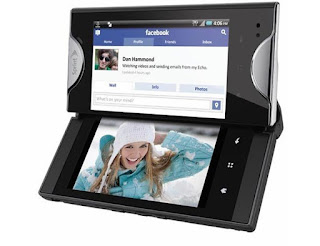
Just make a back up copy of all your personal data before proceeding because the result of this process will delete all data you previously installed on the device.
This is a simple guide if you want to return the device to its original factory settings again.
Factory data reset of Kyocera M9300 ECHO:
1. On the main home screen, select menu
2. Select Settings, then Privacy
3. Select Factory data reset
4. Select Reset phone
5. Enter the password if prompted, then confirm by selecting Erase everything
Kyocera M9300 ECHO Hard reset, this may help if the phone experience some hang or frozen on some applications:
1. Turn the phone's power off. Take the battery out from the device, wait a couple of seconds and reinsert it back again.
2. Now, Hold the Volume Down button
3. Then press and hold the Power button until the device turns on
4. A menu will show up like: Fastbook, Recovery, Clear Storage, and Simlock
5. Just select Clear Storage by pressing the Volume Down button
6. Then press and release the Power button
7. Select Volume Up if YES and Volume Down for NO
Once the reset process is complete, the phone will then reboot to its factory fresh state settings.
Any data including third-party applications previously stored from the Kyocera M9300 ECHO already wiped or deleted.
__________________
Apple iPad 2 Factory Reset Contents and Settings Instruction
Some expected pure gold: a tablet that runs as fast as a laptop and weighs less than a newspaper.
Yet, the reality with the iPad 2 is that Apple has taken an iterative approach. In many ways, the iPad 2 is a crowd pleaser because it does not rock the boat.
After installing and removing many apps, your iPad 2 might start acting up, and unexpected errors may occured.Yet, the reality with the iPad 2 is that Apple has taken an iterative approach. In many ways, the iPad 2 is a crowd pleaser because it does not rock the boat.
Dont' worry, here's how to factory reset the Apple iPAD 2
1. On your iPad 2 home screen, tap the Settings icon
2. Tap General in the menu to the left of the screen, then tap Reset
3. Here, you will have two options:
1. "Reset All Settings" will restore all of your app settings to their original status
2. "Erase All Content and Settings" will reset all app settings and erase all of your data (photos, apps, bookmarks, music, etc.)
4. After selecting one of the two options above, your iPad 2 will reboot
5. If you selected "Erase All Content and Settings", you will need to reconnect your iPad 2 to iTunes in order to reactivate it
Subscribe to:
Comments (Atom)


