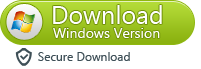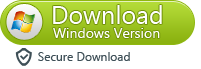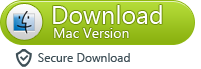Most and popular site for gsmhosting24 and Other All Mobile Phone Repair Solution. Here you can get all mobile software free download
Symphony B2i Flash File
Symphony B2i Flash File

Info:
MTK_ROMINFO_v08TELACOM50M_11B_PCB01_GSM_MT6250_S00 .TL_K1750MU2092_F03LK7A_00_00
Flash Type SF_W25Q32BV
Flash ID: 00EF0040
ChIP capacity: 3 Mb
Password: Mosh@rof Telecom
DOWNLOAD

Info:
MTK_ROMINFO_v08TELACOM50M_11B_PCB01_GSM_MT6250_S00 .TL_K1750MU2092_F03LK7A_00_00
Flash Type SF_W25Q32BV
Flash ID: 00EF0040
ChIP capacity: 3 Mb
Password: Mosh@rof Telecom
DOWNLOAD
How to recover lost data for iPhone 4S after upgrade to ios6
- Part 1: Recover Lost Data Directly from iPhone 4S
In this mode, you can directly scan your iPhone 4S to retrieve data lost because of accidental deletion.
Step 1. Connect your iPhone 4S with your computer
Connect your iPhone 4S with your computer with data cable, and then launch Wondershare Dr.Fone (iPhone 4S). You’ll see an interface as below.
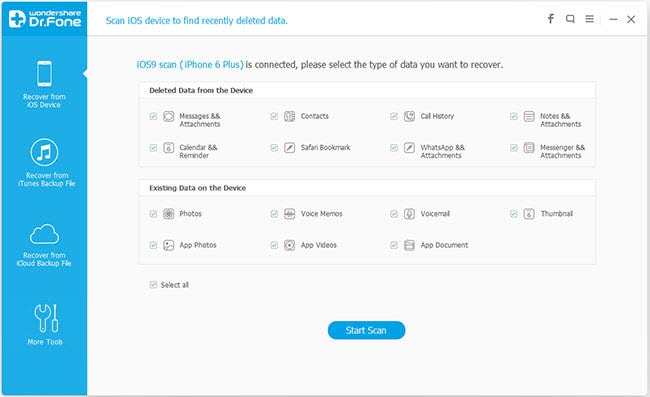
Step 2. Select “Recover from iOS Device” mode
Here your device name will be displayed. Click “Start” and then Dr.Fone will analyze your iPhone 4S.
The analyzing time depends on the data amount inside your device. You just need to wait for the end of device analysis.
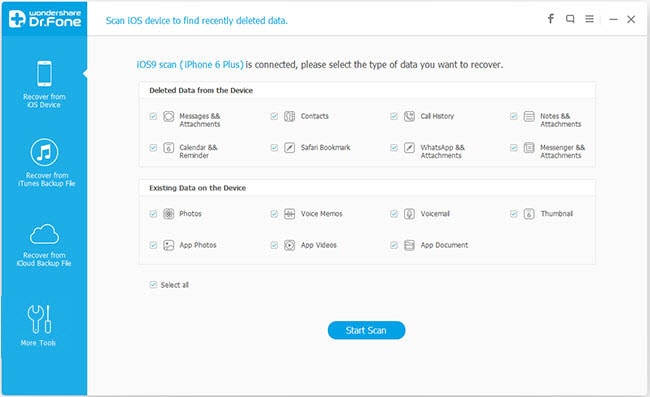
Step 3. Scanning data of your iPhone 4S
When the analysis completes, Dr.Fone will automatically scan your iPhone 4S.
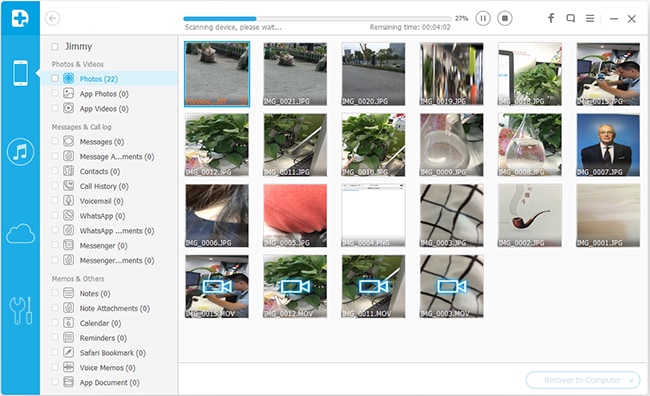
Step 4. Preview found data and recover files selectively
After the scan, all found contents in your iPhone 4S will be listed in categories, including “Contacts”, “Messages”, “Notes”, “Call History”, “Safari Bookmarks”, “Reminders”, etc.
You can preview all of them one by one so as to check whether they are what you want to retrieve or not.
Then you just need to select files you need and click “Recover” to save them on your computer.
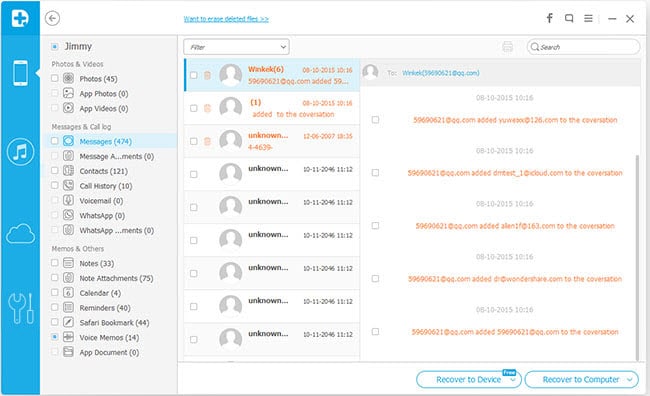
Note: Wondershare Dr.Fone (iPhone 4S) currently does not support directly recovery of “Camera Roll”, “Photo Stream”, “Photo Library”, “Message Attachments” and “Voice Memos”. Plus, all existed files will be detected and displayed. You can click “Only display the deleted items” to hide the existed data.
Part 2: Recover Previous Data from iTunes Backup
This recovery mode allows you to recover your previous data by extracting iTunes backup. You can use this recover mode to find your previous data that you failed to directly recover from your device, or you lost your device.
Step 1. Select iTunes backup file to scan
When launching the program, you’ll be lead to the "Recover from iOS Device" mode (the default mode). Switch to “Recover from iTunes Backup File”.

Here, all your iTunes backup files of your iPhone, iPad or iPod touch which has ever synced with iTunes on this computer will be automatically found and listed. Select the one of yours and click "Start Scan" to begin iTunes backup extracting.
Step 2. Preview and recover previous data
After the scan, all your data backed up by iTunes can be found and displayed in categories. You can preview them one by one before recovery.
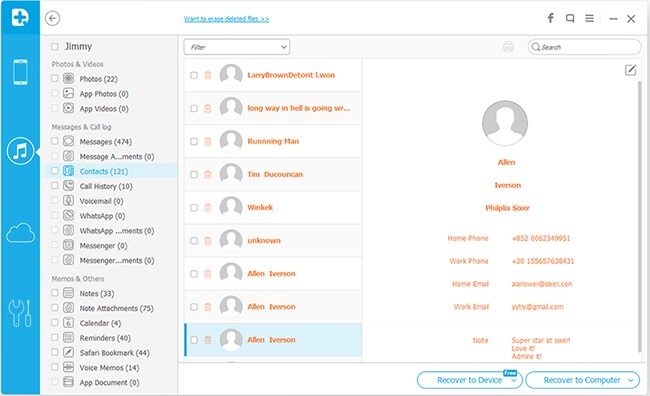
- Then you can selectively mark and recover those you want by pressing "Recover" button at the bottom.
Note: Don't sync your device with iTunes when you realize that you've lost data, or the iTunes backup file will be updated after the sync, if you want to recover them through this recovery mode.
- Then you can selectively mark and recover those you want by pressing "Recover" button at the bottom.
-


Recover iPhone,iPad,iPod lost data from iTunes Backup Files
- Recover Lost iPhone Photos, Contacts, Messages and More from iTunes Backup Files
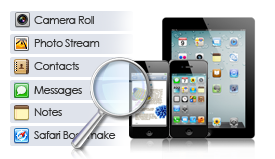
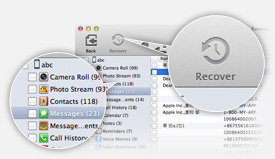
Lost a lot on your iDevice after a sync or system update,Recover contacts, SMS, calendars, notes, call records, voice memos, etc,you can Recover camera roll including videos and photos taken with iPhone/iPad,Wondershare Data Recovery for iTunes Work perfectly for iPhone 5/4S/4/3GS, iPad 2/1, the New iPad and iPod touch 4
Notes: If you are a Mac user,you can give a try to theiPhone&iTunes Data Recovery for Mac . It also works in easy steps to recover your iPhone data directly,or recover data from the backup file on your Mac.
. It also works in easy steps to recover your iPhone data directly,or recover data from the backup file on your Mac.
First, Free download ITunes data recovery Mac,and install and run the program on your Mac.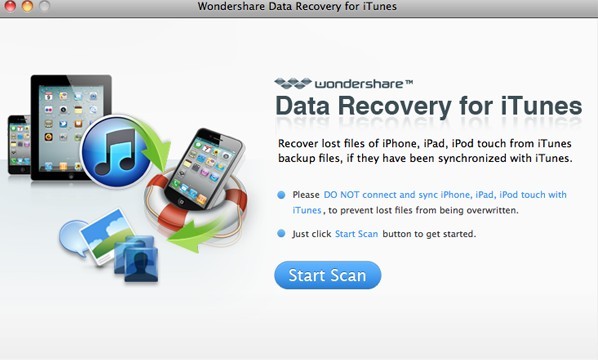
Step 1: Scan iTunes
After install launch the software and in the Home window click “Start Scan”. This will bring you to a list of all the devices that are synced with your Mac’s current copy of iTunes. Highlight a device by clicking it and then click Scan.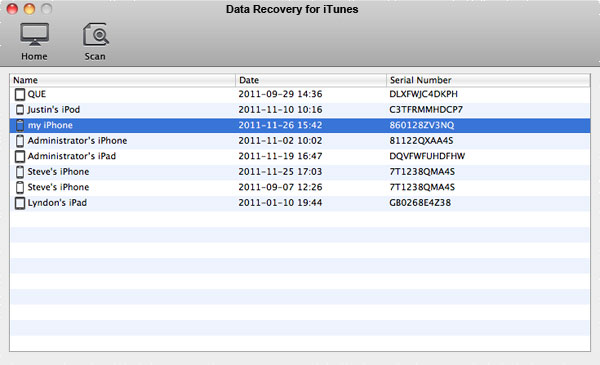
Step 2: Preview and Select
After you click Scan, you’ll immediately be able to view thumbnails of all media files previously synced to iTunes from that device. Browse these files by category (Photos and Videos, Contacts and Notes) by clicking one of these three options on the top left of the window.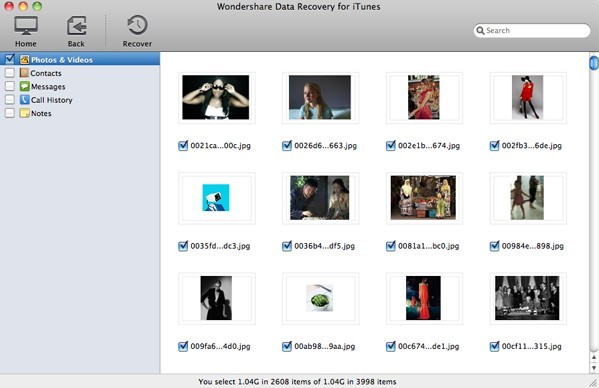
Custom Select
Select one at a time by checking the individual boxes located under each thumbnail, or select all files in a category (Contacts, for example) by checking the box next to each category in the top left.
Step 3: Recover Your Files
After you’ve completed selecting all the files you want to recover, just click Recover in the menu bar next to the Back button (Actually recover is not allowed in the free trial version). At the Save prompt, you’ll be asked to name and select the destination folder for your recovered files (Desktop, for example). Your file will export immediately to the location you specified. Now you’re all done. Simple, right? To scan, view and recover files from another device, just click the Back button. Enjoy your reclaimed photos, videos, and more! -

How to Recover All Lost Data from iPhone 5
-
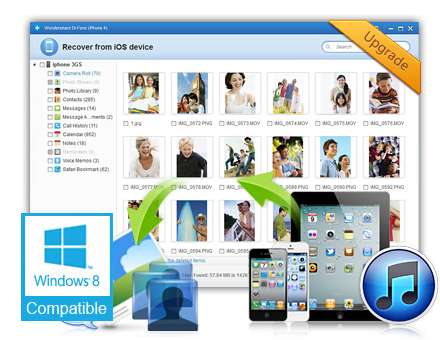
Below is step by step guide on how to rescue lost iPhone 5 files under a Windows based PC . If you are a Mac OS X user, please turn to iPhone&iTunes Data Recovery (for Mac)
. If you are a Mac OS X user, please turn to iPhone&iTunes Data Recovery (for Mac)  for the tutorial.
for the tutorial.
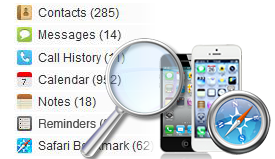
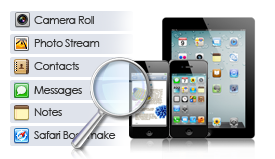
If you are a Mac user, then you can give a try to theiTunes Data Recovery for Mac . It also works in easy steps to recover your iPhone data from the backup file on your Mac.
. It also works in easy steps to recover your iPhone data from the backup file on your Mac.
STEP 1 : Download and install the app on your PC. Run it and the software main interface will be seen as below. If you have synced different iOS devices with iTunes before, then all the backup files will be listed out. Just choose your iPhone 5, and hit the "Start Scan" button to move on.
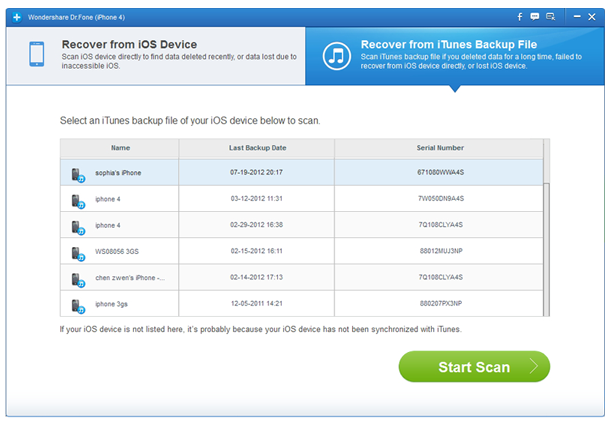
STEP 2 : After the scanning, all found items will be displayed in details. You can read the content right now and you also can preview the contacts,messages,photos, videos, songs in advance.
Recover iPhone lost Contacts
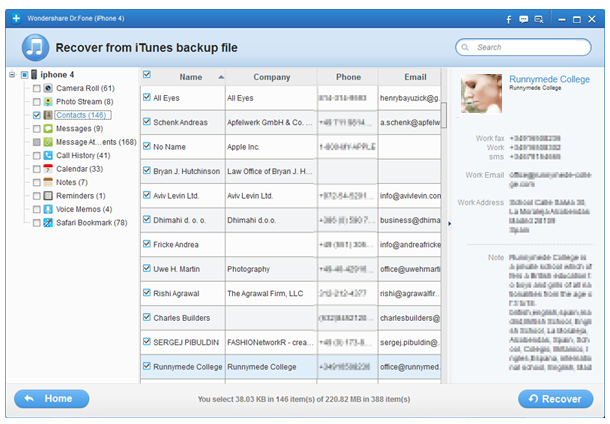
Recover iPhone lost Photo
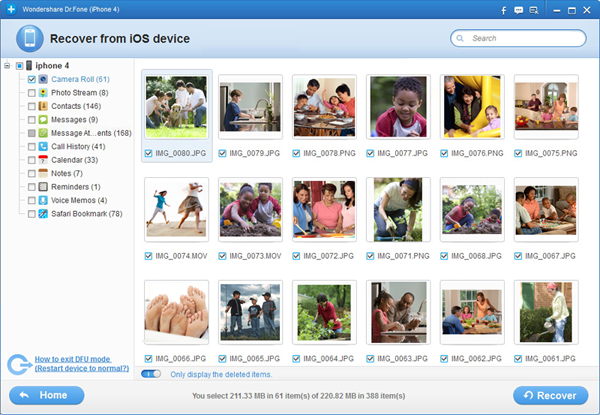
STEP 3 : To recover desired iPhone 5 files, check the box in front of the items and hit on the "Recover" button, then save them to a destination of your computer. -

How to backup all iphone files to Windows computer?
- Step:1 Free download Cucusoft iPhone Tool Kits
For Mac: Free download iMacsoft iPhone to Mac Transfer
Connect iPhone to computer after installing the iphone backup software. The software will automatically detect it and will show the lst of file from the iPhone.
Step:2 Choose the files you want to take backup and click on export button.
Step:3 After you click Export button, the under given window will pop up, you can choose either backup to computer or itunes directly. You can set the output folder at Advanced->Options before you transfer
Step:4 When backup is finished a window will pop up displaying message as 'export finished' after which you can see it from the location stored in.
So easily backup all your iphone files to computer now.
For Mac: Free download iMacsoft iPhone to Mac Transfer -

Recover Android Lost Data-recover HTC, Samsung, LG, etc.
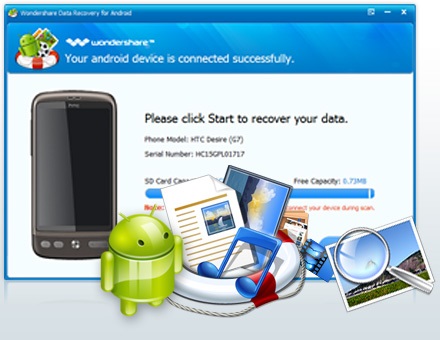
Step1. Download Wondershare Android Data Recovery and Connect Android to computer
Directly connect your Android phone to the computer with a USB cable, without needing to take the SD card out of the phone. When it appears as a hard disk on your computer, the program will detect it as follow.
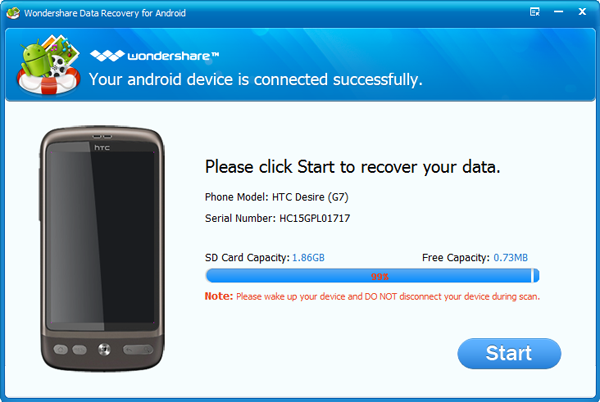
Step2. Scan lost data
After connecting the Android phone to the program, click on the "Start" to find out all lost data from the SD card on your Android.

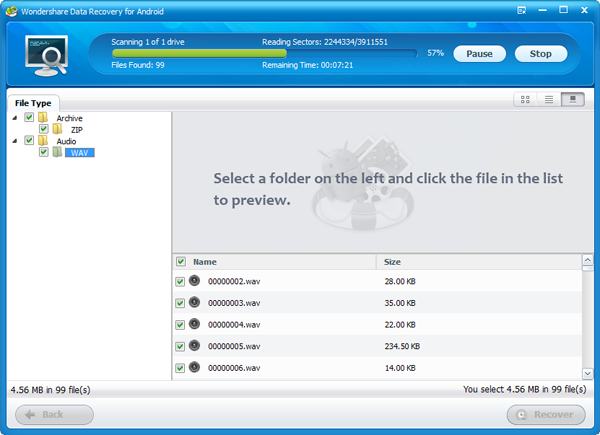
Step3. Preview and check
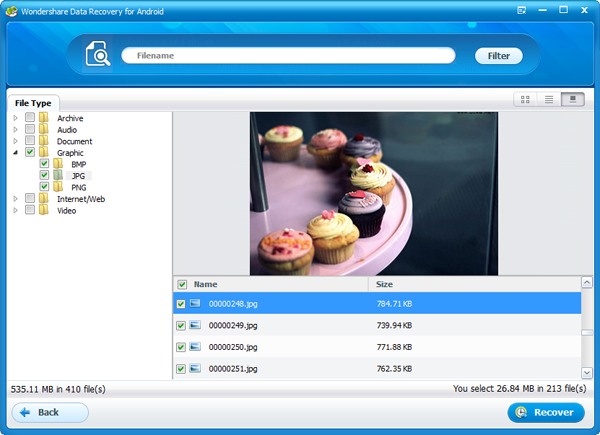
All recoverable data are categorized as different file types, such as archive, audio, graphic, video, etc. You can preview the photos in original quality, and check the other files one by one.
Step4. Recover
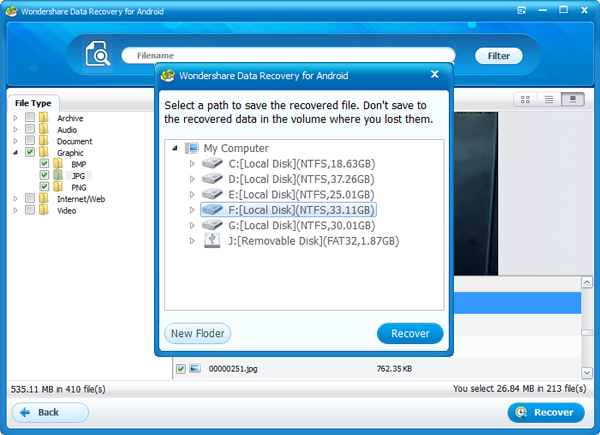
Check the single file or the whole file type that you want back, and click on the "Recover" to save on your computer.
System Requirements- Supported OS: Windows 7/Vista/2000/XP (32/64bit)
- File System: FAT16, FAT32, exFAT, NTFS
- CPU: 1GHz and above
- RAM: 512 MB or more of RAM
- Disk Space: 1G and above
All Formats and Android Devices SupportedFile types supported Photo JPG, TIF, TIFF, PNG, BMP, GIF, PSD, CRW, CR2, NEF, ORF, RAF, SR2, MRW, DCR, WMF, DNG, ERF, RAW, etc. Video AVI, MOV, MP4, M4V, 3GP, 3G2, WMV, ASF, FLV, SWF, MPG, RM, RMVB, etc. Audio MP3, M4A, WMA, MID/MIDI, WAV, AIF, AIFF, OGG, AAC, etc. Document DOC, DOCX, XLS, XLSX, PPT, PPTX, PDF, CWK, HTML, HTM, INDD, EPS, etc. Email PST, DBX, EMLX, etc. Archive ZIP, RAR, SIT, etc. Recover data from all types of Android devices HTC phones: myTouch 3G Slide, Flyer, Inspire 4G, Sensation (G14), Wildfire S (G13), Desire S (G12), Incredible S (G11), etc. Google Nexus One, Google Nexus S Samsung: i9100, Ace S5830, GT-I9000, Droid Charge, Tab P1000, GT-P7500 Sony Ericsson: Xperia X10, X8i(E15i), X10i, LT15i Motorola Milestone, Motorola Defy(ME525) LG P970, LG Optimus 2X ZTE Blade V880 HUAWEI U8800, HUAWEI U8220, HUAWEI S7 Slim Acer Liquid metal S120, Acer iConia Tab A500 Asus A10, Asus Eee Pad Lenovo lephone MEIZU M9 and other Android devices File system supported FAT16 FAT32 exFAT NTFS-

Motorola XT390 hard reset Andorid
Motorola XT390 hard reset Andorid
XT390 Factory Reset - Recovery menu
1. Turn off your Motorola XT390 phone.
2. Press Volume up + Volume down + Power for 2-3 seconds.
3. From the Boot options screen, use the Volume down key to navigate to the next option, then select the Recovery by using the Volume up key.
4. When you see the Motorola logo screen, press the Volume up + Volume down key.
5. On the next screen, press the Volume down key to the Wipe data / factory reset, then use the power key to select reset.
6. Press Volume down key to select YES - delete all user data and press the power key.
7. When prompted for a reboot, press the power key.
8. Wait for the reboot.
XT390 Factory Reset - Recovery menu
1. Turn off your Motorola XT390 phone.
2. Press Volume up + Volume down + Power for 2-3 seconds.
3. From the Boot options screen, use the Volume down key to navigate to the next option, then select the Recovery by using the Volume up key.
4. When you see the Motorola logo screen, press the Volume up + Volume down key.
5. On the next screen, press the Volume down key to the Wipe data / factory reset, then use the power key to select reset.
6. Press Volume down key to select YES - delete all user data and press the power key.
7. When prompted for a reboot, press the power key.
8. Wait for the reboot.
III-Share & Download-III Samsung Multiple Package / Phone,PDA,CSC Package
S6102 Country:India 2.3.6 With Odin3 v3.07.exe
S6102_DDLJ1_ODDLJ1_DDLJ1_wi…zip (126,08 MB) - uploaded.net
S5570 Arabic
S5570JPKA3 - Download - 4shared - tommy cromez
I9070 Country:Egypt 2.3.6
Hotfile.com: One click file hosting: I9070JPLD3_OJPLD3_EGY_Arabic_Android_2.3.6.zip
__________________S6102_DDLJ1_ODDLJ1_DDLJ1_wi…zip (126,08 MB) - uploaded.net
S5570 Arabic
S5570JPKA3 - Download - 4shared - tommy cromez
I9070 Country:Egypt 2.3.6
Hotfile.com: One click file hosting: I9070JPLD3_OJPLD3_EGY_Arabic_Android_2.3.6.zip
III-Share & Download-III Samsung Multiple Package / Phone,PDA,CSC Package
The thread is sticky as I find it interesting too but 2 things needs to be highlighted:
a) On each package must be added the description of the region or country
b) The files must be without password : if any of the posted files has password, please, re-upload it without password and pass me the link to replace the password version.
Note : all the firmwares in this link
Index of ./downloads/Samsung/Firmwares/
are multipackage and have no password to protect them (region west europe - csc italy)
__________________a) On each package must be added the description of the region or country
b) The files must be without password : if any of the posted files has password, please, re-upload it without password and pass me the link to replace the password version.
Note : all the firmwares in this link
Index of ./downloads/Samsung/Firmwares/
are multipackage and have no password to protect them (region west europe - csc italy)
III-Share & Download-III Samsung Multiple Package / Phone,PDA,CSC Package
Multiple Package Firmware
I9000Link-2.3.4 Or LinK2.3.5 Or Link 2.3.6
I9100 Link 2.3.4 Or Link 2.3.6
I9103 Link 2.3.5 Or Link 2.3.6
__________________I9000Link-2.3.4 Or LinK2.3.5 Or Link 2.3.6
I9100 Link 2.3.4 Or Link 2.3.6
I9103 Link 2.3.5 Or Link 2.3.6
III-Share & Download-III Samsung Multiple Package / Phone,PDA,CSC Package
Multiple Package Firmware
N7000 Link 2.3.6 Or Link 4.0.3
S5360 Link 2.3.5
S5570 Link 2.3.6
S5660 Link2.2.1 or Link 2.3.5
S5670 Link 2.3.4
N7000 Link 2.3.6 Or Link 4.0.3
S5360 Link 2.3.5
S5570 Link 2.3.6
S5660 Link2.2.1 or Link 2.3.5
S5670 Link 2.3.4
III-Share & Download-III Samsung Multiple Package / Phone,PDA,CSC Package
III-Share & Download-III
Samsung Multiple Package / Phone,PDA,CSC Package
Firmware
Samsung Multiple Package Mean Phone , PDA , CSC Package
That Is Not Available
So We Starting Share Here Only Samsung Multiple Package Firmware
Hello
Samsung Multiple Package / Phone,PDA,CSC Package
Firmware
Samsung Multiple Package Mean Phone , PDA , CSC Package
That Is Not Available
So We Starting Share Here Only Samsung Multiple Package Firmware
Hello
- Only Share Multiple Package Firmware.
- Don't Post Nice , Great , Like , Thanks .
- If This Thread Help You Only Use Thanks.
NOTE - Only Share If You Have Multiple Package Firmware.
Without Confirm Never Share
If Firmware Require Password Flowing The LINK
Multiple Package Firmware
B5512
I8150 Or I8150 Or I8150
I9000
I9003
I9001
I9100G
N7000
More Coming On The Way : )

Octopus Box LG v2.4.8 - starring LG Optimus L7 II
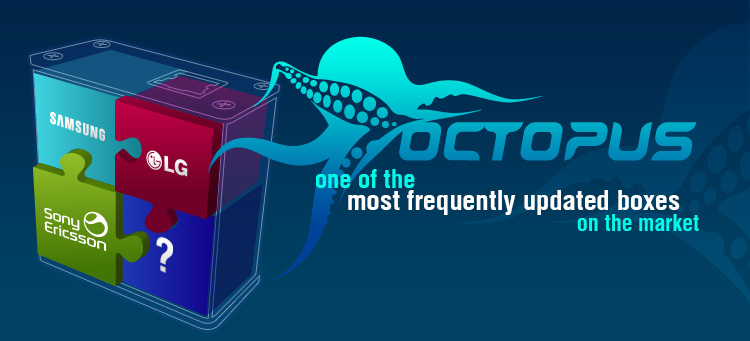
Added world's first support for LG P710, P712, P713, P714, P715, P716!
Octopus Box LG Software v2.4.8
- Added support for the following models:
- LG P710 - added world's first Direct Unlock, Write Firmware, Repair IMEI, Repair BT Address,
Write Security Backup, Read/Write NVM, Read Full Flash (Dump NAND), Reset Screen Lock
(included Reset Password, Pin and Pattern locks). - LG P712 - added world's first Direct Unlock, Write Firmware, Repair IMEI, Repair BT Address,
Repair Security, Write Security Backup, Read/Write/Repair NVM, Read Full Flash (Dump NAND),
Reset Screen Lock (included Reset Password, Pin and Pattern locks). - LG P713 - added world's first Direct Unlock, Write Firmware, Repair IMEI, Repair BT Address,
Repair Security, Write Security Backup, Read/Write/Repair NVM, Read Full Flash (Dump NAND),
Reset Screen Lock (included Reset Password, Pin and Pattern locks). - LG P714 - added world's first Direct Unlock, Write Firmware, Repair IMEI, Repair BT Address,
Repair Security, Write Security Backup, Read/Write/Repair NVM, Read Full Flash (Dump NAND),
Reset Screen Lock (included Reset Password, Pin and Pattern locks). - LG P715 - added world's first Direct Unlock, Write Firmware, Repair IMEI (A/B), Repair BT Address,
Repair Security, Write Security Backup, Read/Write/Repair NVM, Read Full Flash (Dump NAND),
Reset Screen Lock (included Reset Password, Pin and Pattern locks). - LG P716 - added world's first Direct Unlock, Write Firmware, Repair IMEI (A/B), Repair BT Address,
Repair Security, Write Security Backup, Read/Write/Repair NVM, Read Full Flash (Dump NAND),
Reset Screen Lock (included Reset Password, Pin and Pattern locks). - LG C333 - added Write Firmware.
- Added software manuals for supported phones.
- Released many improvements to the main software.
Octopus Box - the one and only tool that brings you world's first solutions at least once a week!
Download Octopus Box LG Software v2.4.8

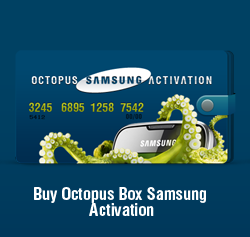

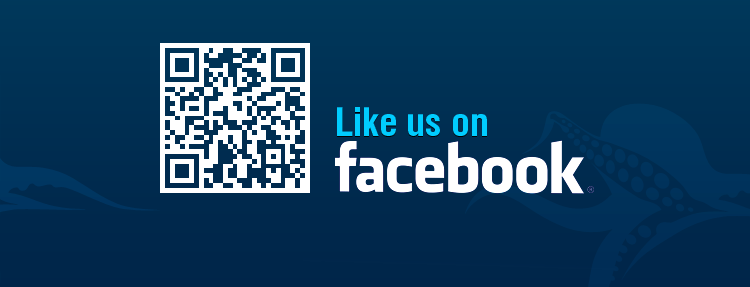
Subscribe to:
Comments (Atom)